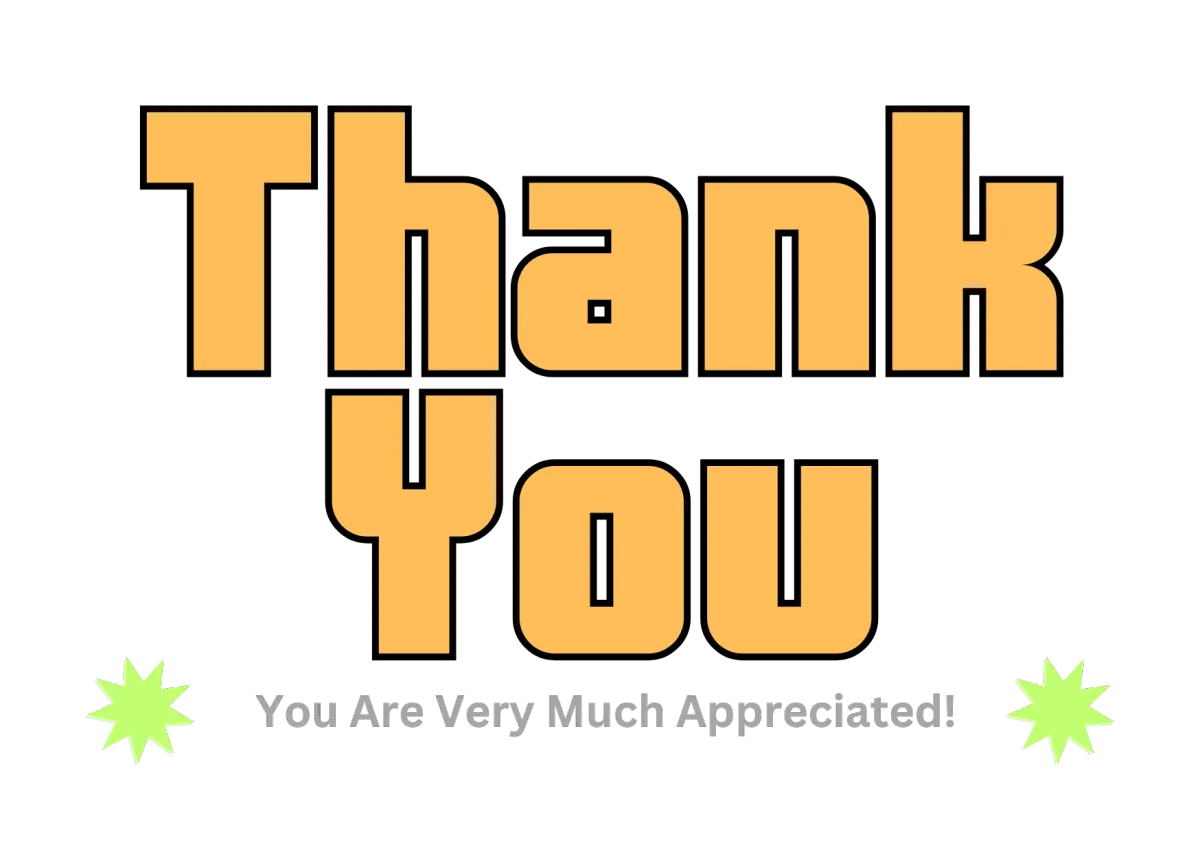
WELCOME
Online Volunteer Portal
OPTION TWO:
Bravehearts for Kids Banner Project
Option Two "Digital Download - Color by Hand": With this pathway you volunteer by downloading images from our online image portal, you then print it them yourself and physically color the images using your own coloring pencils. When the images are completed, you simply scan your physical completed coloring sheets into using your phone or computer. Then upload the scanned imaged into our online portal. We'll take from there. We'll print out your digital images and use them in the making a physical "Get Well Banner". The banner is then delivered to a family of a child with cancer to be used in the child's room.
OPTION TWO STEP-BY-STEP INSTRUCTIONS
STEP 1 ...Click Here or type the following url into your browser window: https://braveheartsforkids.org/banner-project-pages-for-download/
https://braveheartsforkids.org/banner-project-pages-for-download/
STEP 2 ...Browse page and find a category that interests you.
STEP 3 ...Use the Download Buttons below each image to select and download a particular image you wish to color.
STEP 4 ...Download and save the images to your desktop.
STEP 5 ...Print the images on any type of 8.5 x 11 paper.
STEP 6 ...Color the pages using coloring pencils, crayons, or watercolors. Be as creative as you like, there is no wrong way to color. The love that goes into the hand-coloring process is all the magic necessary to brighten a child’s journey and encourage the whole family.
STEP 7 ...Scan the completed images into your computer. You can use a phone or printer/scanner to complete this step. If you would like instructions on how to scan an image using your computer with your printer, Click here to watch YouTube video tutorial.
STEP 7A ...If you are using you desktop to scan, save the page to your desktop and make a note where to find the folder of the saved images (You'll need to find them later to upload them to BraveHearts for Kids).
STEP 7B ..Using AN Android Phone to Scan. If you are using an Android phone, you'll be saving to a Google Drive (In which case, make sure you already have a free Google email). To watch instructions on how to scan an image, using your phone, Click here to watch YouTube video tutorial.
STEP 7C ...Using an Iphone to Scan. I you are using an Iphone, you may conserve space on your phone by uploading to the Icloud. In any case, make sure to take note of the location so you can upload the image(s) to us in the next step. Click here to watch a YouTube video tutorial.
STEP 8 ...Once you're finished with a coloring session,CLICK HERE to upload your completed work to our online portal. You can upload upload multiple images at the same time. Your upload will max out at 300MB. If that happens, just do another fresh upload with the remaining images.
STEP 9 ...Log your Volunteer hours into Benevity Platform .
THANKS You've Successfully Completed a Volunteer Session with BraveHearts for Kids!!
We’ll use your finished art-work to create a Welcome Home Banner for a child with Cancer!
Undecided on which Volunteer Option is Right for You?
Explore Option One BELOW
© 2008 - 2025 BraveHeartsforKids.org a 501(c)3 Public Charity