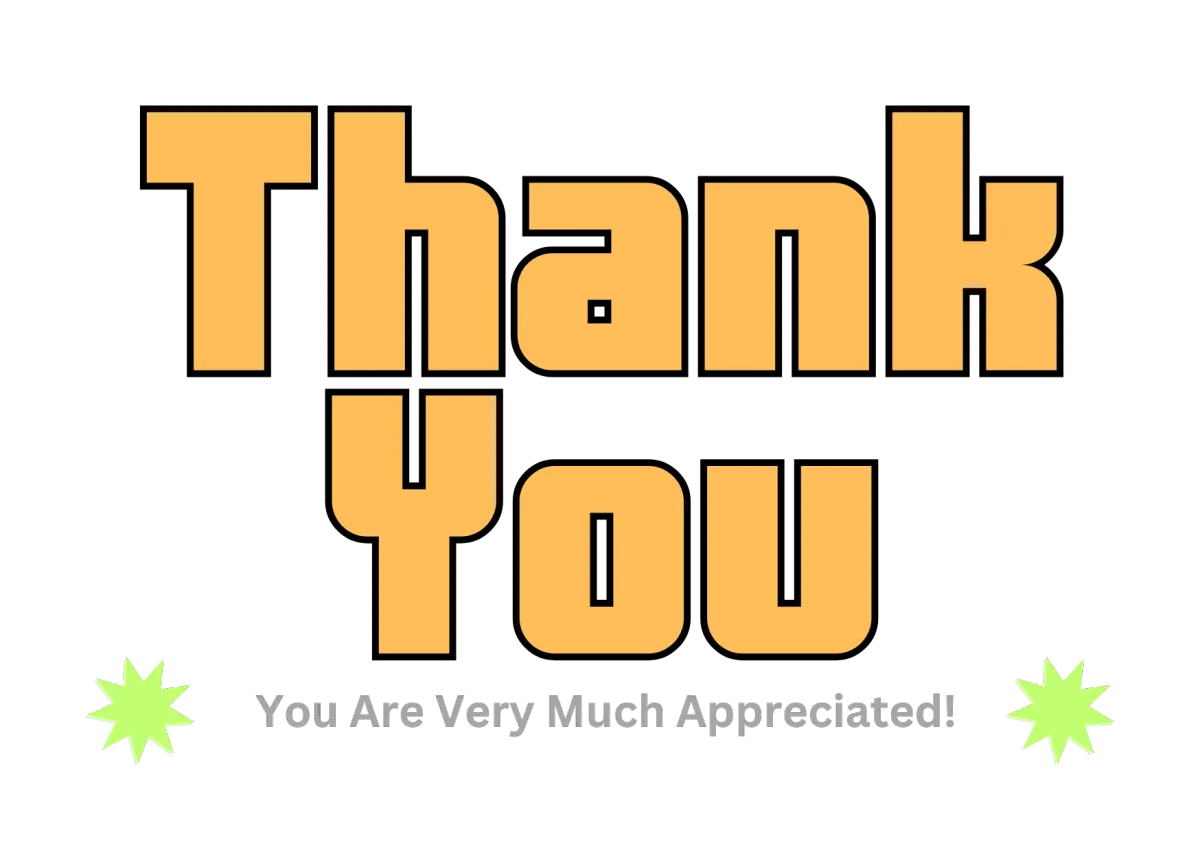OPTION ONE:
100% Digital - Bravehearts for Kids Banner Project
About Option One "100% Digital". This option is completely digital where you do all your coloring activity digitally using a desktop coloring app from Windows Store. Once you've digitally colored the images, you'll then share your completed image with us through the online upload portal. After we receive the completed digital images, we print them and use the images as part of a physical banner that then gets delivered to a child.
NOTICE: To volunteer using the 100% digital method, you'll need a Windows Desktop or Laptop Computer. If you do not have access to a Windows based computer, click here to join us using the Option Two volunteer pathway.
OPTION ONE STEP BY STEP INSTRUCTIONS:
STEP 1 ...Type the following url into your browser window: ms-windows-store://home
STEP 2 ...You should see a link for Microsoft Store or it may take you directly to the store. Open "Microsoft Store"
STEP 3 ...After you've opened Microsoft Store, click "Apps" ---You'll find this on the vertical menu to the left of the screen.
STEP 4 ...Type "Abstract Coloring Book" in the App Search Bar found at the top of the Microsoft Store screen.
STEP 5 ...Click the Abstract Coloring Book "Install" button - This will install the Abstract Coloring Book app to your desktop or laptop. Please note there is a free version as well as upgrades. The FREE version is all you need to do the project.
STEP 6 ...Open the Abstract Coloring Book App and play around to get used to how to select a category of images, individual images, etc. Notice at the top left of the screen there are different brush types including a bucket option for coloring each cell. There is also an eraser if you want to fix or change something.
STEP 7 ... You'll notice some of the images are only available in the upgraded version, no worries the FREE version has tons of categories and images to choose from.
STEP 8 ...Start coloring your page(s). Be as creative as you like, there is no wrong way to color! The love that goes into the hand-coloring process is all the magic necessary to brighten a child’s journey and encourage the whole family. Remember you can alternate different brush strokes and erase (See STEP 6).
STEP 9 ...After you've finished coloring a page, save the page to your desktop and make a note where to find the folder of the saved images (You'll need to find them later to upload them to BraveHearts for Kids).
STEP 10 ...Once you're finished with a coloring session, CLICK HERE to upload your completed work to our online portal. You can upload multiple images at the same time. Your upload session will max out at 300MB. If that happens, just do another fresh upload with the remaining images.
STEP 11 ...Log your Volunteer hours into Kohl's Benevity Platform.
THANKS
You've Successfully Completed a Volunteer Session with BraveHearts for Kids!!
We’ll use your finished art-work to create a Welcome Home Banner for a child with Cancer!
Would you Like to Explore Option Two? Click Button Below:
© 2008 - 2025 BraveHeartsforKids.org a 501(c)3 Public Charity